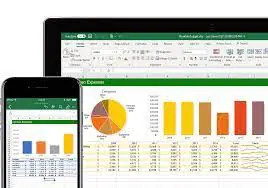Quer saber como usar o excel pelo navegador? Veja como fazer!
Com a evolução da tecnologia e a crescente demanda por flexibilidade e acessibilidade, as ferramentas de produtividade online tornaram-se cada vez mais populares. O Microsoft Excel, uma das ferramentas mais amplamente utilizadas para criação e análise de planilhas, não é exceção. A versão online do Excel, conhecida como Excel Online, oferece uma maneira conveniente e eficiente de trabalhar com dados diretamente do seu navegador da web, sem a necessidade de instalar software adicional.
A utilização do Excel pelo navegador é especialmente vantajosa para aqueles que precisam acessar e editar planilhas de qualquer lugar, a qualquer momento, seja no escritório, em casa ou em trânsito. Além disso, a colaboração em tempo real e o compartilhamento facilitado de documentos tornam o Excel Online uma escolha ideal para equipes que precisam trabalhar juntas em projetos colaborativos.
Veja como usar o Excel pelo navegador
O Microsoft Excel é uma ferramenta poderosa para criar, visualizar e analisar dados, e a versão online do Excel oferece uma maneira conveniente de acessar e trabalhar com planilhas diretamente do seu navegador da web. Neste guia completo, vamos explorar passo a passo como usar o Excel pelo navegador, desde o acesso à plataforma até a realização de tarefas avançadas de edição e análise de dados.
Acesso ao Excel Online
- Acesse o Site do Office 365: Abra seu navegador da web e vá para o site do Office 365 (https://www.office.com).
- Faça Login na Sua Conta: Se você já possui uma conta da Microsoft (como uma conta do Outlook, Hotmail ou Xbox), faça login. Caso contrário, você pode criar uma nova conta gratuitamente.
- Abra o Excel Online: Após fazer login, clique no ícone do Excel na página inicial do Office 365 para abrir o Excel Online.
Edição de Dados
- Inserir e Editar Dados: Clique em uma célula e comece a digitar para inserir dados. Para editar dados existentes, clique duas vezes na célula ou pressione F2.
- Formatação de Células: Use as opções na barra de ferramentas para formatar o texto, números e células conforme necessário.
- Fórmulas e Funções: Use fórmulas e funções para realizar cálculos e análises. Digite uma fórmula diretamente na barra de fórmulas ou use as funções disponíveis na barra de ferramentas.
Colaboração e Compartilhamento
- Compartilhar Planilha: Clique no botão “Compartilhar” na parte superior da tela para convidar outras pessoas para visualizar ou editar sua planilha. Você pode compartilhar um link direto ou enviar convites por email.
- Trabalho em Tempo Real: Vários usuários podem colaborar em uma planilha simultaneamente. As alterações são atualizadas em tempo real para todos os colaboradores.
Salvamento e Download
- Salvamento Automático: O Excel Online salva automaticamente suas alterações conforme você trabalha. Não há necessidade de salvar manualmente o arquivo.
- Download do Arquivo: Para baixar sua planilha para o seu computador, clique em “Arquivo” > “Download Como” e selecione o formato desejado (como Excel, PDF ou CSV).
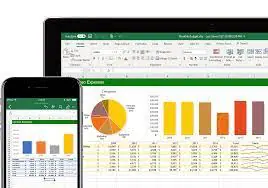
Saiba como usar o Excel
Ao final deste guia abrangente sobre o uso do Excel pelo navegador, é evidente que a versão online desta ferramenta oferece uma solução poderosa e conveniente para trabalhar com planilhas de forma eficiente e colaborativa. Ao longo deste artigo, exploramos desde os passos iniciais de acesso até as tarefas avançadas de análise de dados, destacando os recursos e funcionalidades que tornam o Excel Online uma escolha tão valiosa para profissionais e equipes em todo o mundo.
Ao usar o Excel pelo navegador, os usuários podem desfrutar de uma série de benefícios, incluindo a flexibilidade de acesso de qualquer lugar, a capacidade de colaborar em tempo real com colegas de equipe e a conveniência de não precisar instalar software adicional em seus dispositivos. Além disso, a integração perfeita com outras ferramentas do Microsoft Office e a familiaridade da interface tornam a transição para o Excel Online uma experiência tranquila para muitos usuários.
É importante ressaltar que, embora o Excel Online ofereça muitas das mesmas funcionalidades da versão desktop, pode haver algumas limitações em termos de recursos avançados. Portanto, os usuários que dependem fortemente de recursos específicos podem precisar alternar entre as versões online e desktop conforme necessário para atender às suas necessidades.
No entanto, para a maioria dos usuários, o Excel Online oferece todas as ferramentas necessárias para criar, visualizar, editar e colaborar em planilhas de maneira eficiente e eficaz. Com acesso a uma variedade de recursos e funcionalidades poderosas, o Excel pelo navegador continua sendo uma escolha popular para indivíduos e organizações que buscam aumentar sua produtividade e eficiência no gerenciamento de dados.
Em conclusão, o Excel Online é uma ferramenta valiosa que pode ajudar os usuários a alcançar seus objetivos de forma mais rápida e eficaz. Ao aproveitar ao máximo os recursos disponíveis e explorar todas as possibilidades oferecidas pelo Excel pelo navegador, os usuários podem melhorar sua capacidade de análise, colaboração e tomada de decisões, transformando dados em insights significativos e impulsionando o sucesso de seus projetos e iniciativas.